3CX Facebook Integration
Do you use Facebook to deal with customers? Did you know that 3CX can make this process easier? There is no need to purchase any add on solutions. Simply reply to messages directly from your 3CX Web Client or respond to messages directly from your 3CX IOS/Android app.
Continue reading this blog to find out how to setup the 3CX Facebook integration.
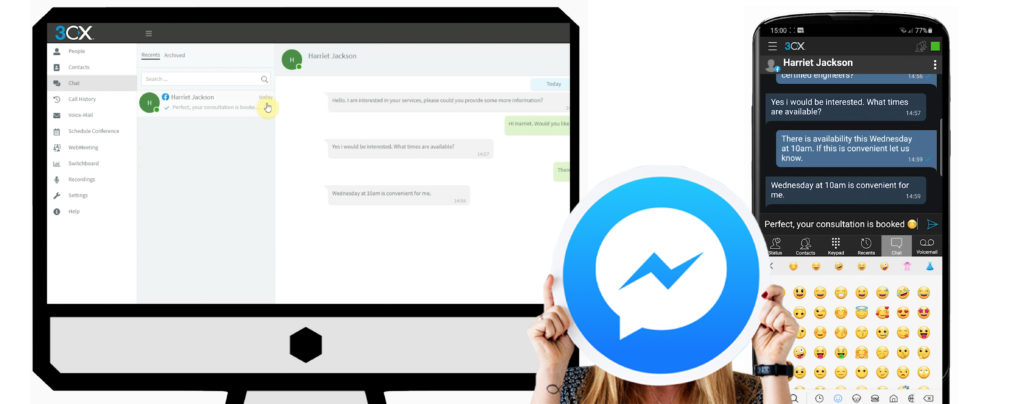
Section 1: Configuring the app
- In the 3CX Management Console navigate to Messaging and select ‘Add Facebook’.
- Set a name for the integration.
- Now you need to copy and paste the page ID of the Facebook page. This can be done by logging into the Facebook Developers Portal with your Facebook account.
- Select ‘create app’, then ‘manage business integrations and fill in the details required.
- In the section ‘for app purpose’ select ‘Yourself or your own business’.
- Now select a business manager account you would like to connect. You can create an account here.
- Click ‘Create App’ and the app will now be created.
- In the section ‘Add Products to Your App page’, find the messenger tile and select ‘Set up’.
- In the ‘Access Tokens’ section, click ‘Add or Remove Pages’ and select the Facebook page you would like to connect with 3CX.
- Click on the ‘Page ID’ beneath the page name to ‘Copy Page ID to Clipboard’. Then paste it into the 3CX Management Console.
- Click on the ‘Generate Token’ button (next to the Facebook Page ID) and copy and paste it into the 3CX Management Console.
- Now copy the ‘Callback URL’ from the 3CX Management Console. Then in the Webhooks section select ‘Add Call Back URL’ and paste it. Then in the 3CX Management Console, you will need to set a unique passphrase as your ‘Verify Token’. Select ‘Ok’ in the 3CX Management Console to save the passphrase and then paste this passphrase in the Facebook Developers Portal.
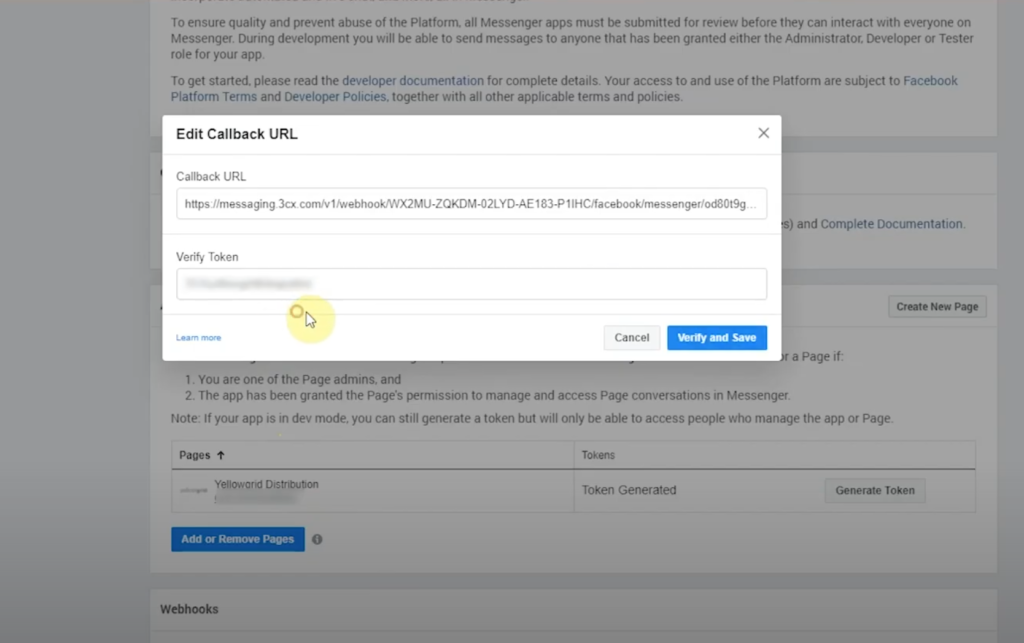
- Select ‘Verify and Save’.
- Now select ‘Add Subscriptions’ and select the following: messages, message_postbacks and message_reads. Select Save.
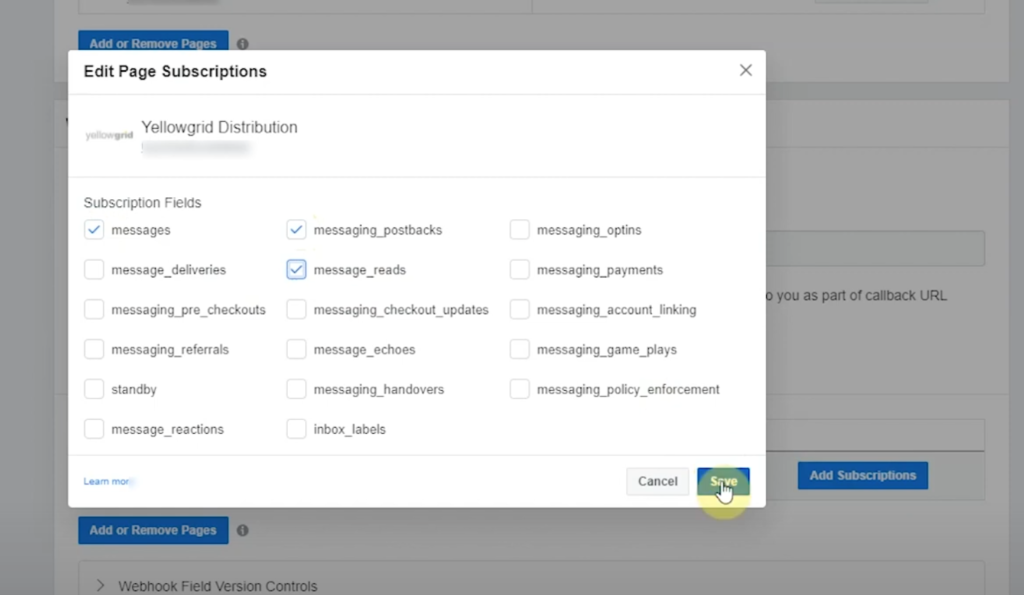
- On the 3CX Management Console navigate to the ‘Route tab’. This is where you can configure where messages are sent.
- Choose an extension or queue number to route Facebook messages.
- You can also set offline automatic replies.
- Select ‘Ok’ at the top of the page to save changes.
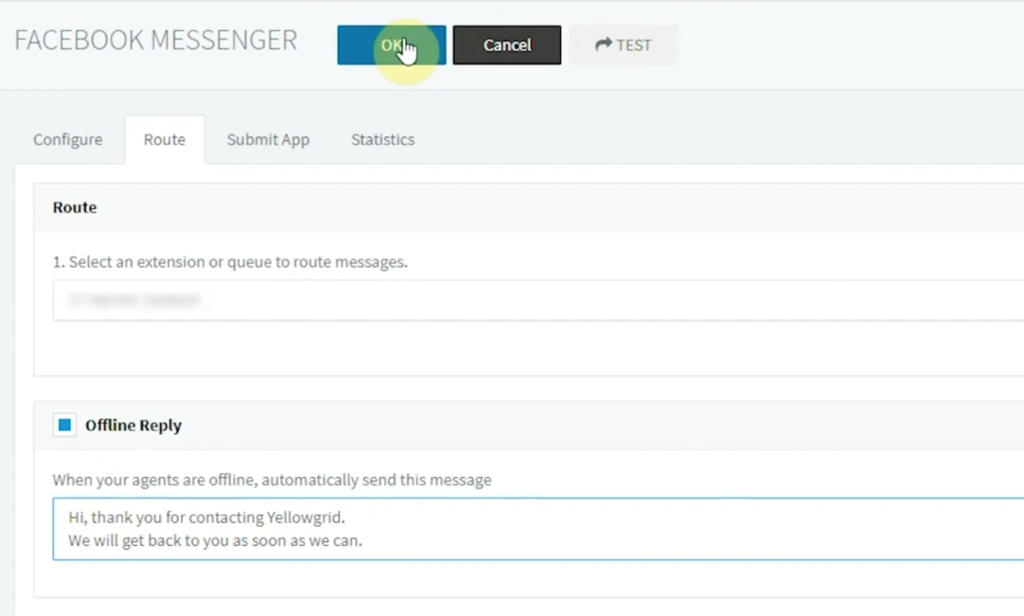
Section 2: Submitting the app
- You can find instructions for this section within the Submit App tab. Please use this 3CX link to access details needed.
- This stage of the 3CX Facebook integrated relates to step 5-7.
- On the Facebook Developers Portal go to ‘Settings’ > ‘Basic’.
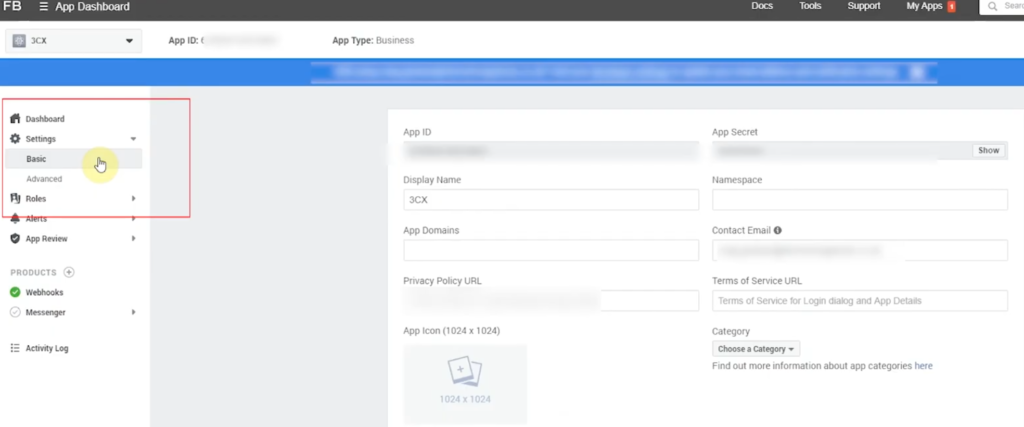
- Make sure that the following details are added:
- Privacy Policy URL
- App Icon (1024×1024). You can use this sample icon.
- In the Category dropdown, select Messaging.
- You need to make sure that your business is verified on Facebook. This is vital for the app to work. See Business Verification.
- In the ‘Add Platform’ section, add your company’s website URL.
- Select ‘Save Changes’.
- Now go to ‘App Review’ > ‘Requests’ > ‘Request Permissions or Features’.
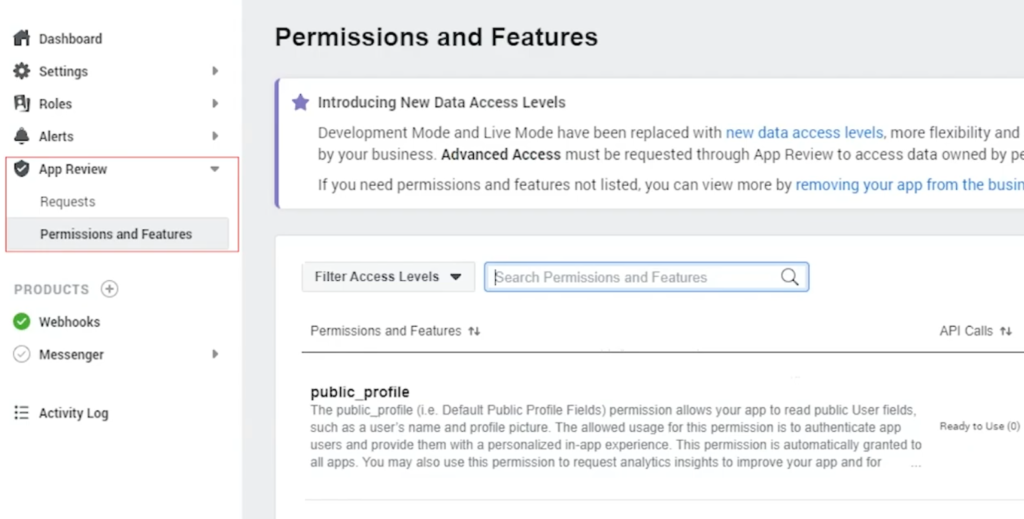
- Search for ‘pages_messaging’ and click ‘Request Advanced Access’.
- Search for ‘Business Asset User Profile Access’ and again click ‘Request Advanced Access’.
- Now select ‘Continue the Request’.
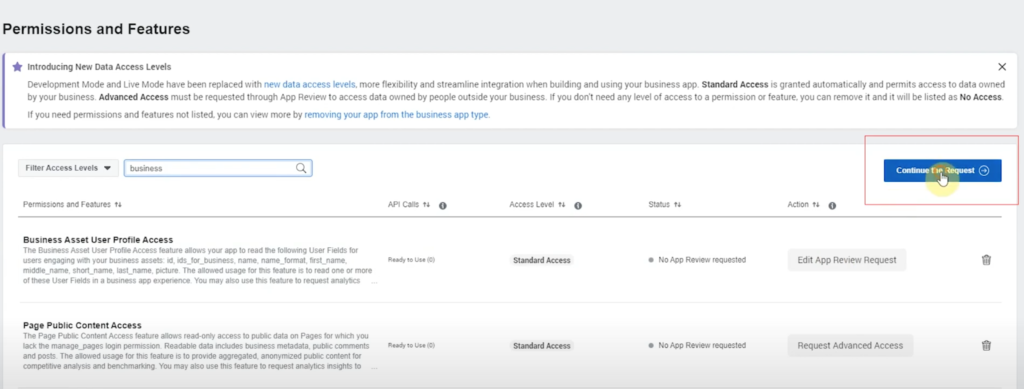
- Now select ‘Provide Verification Details’ and enter the submission details provided in Step 6 on this 3CX external link.
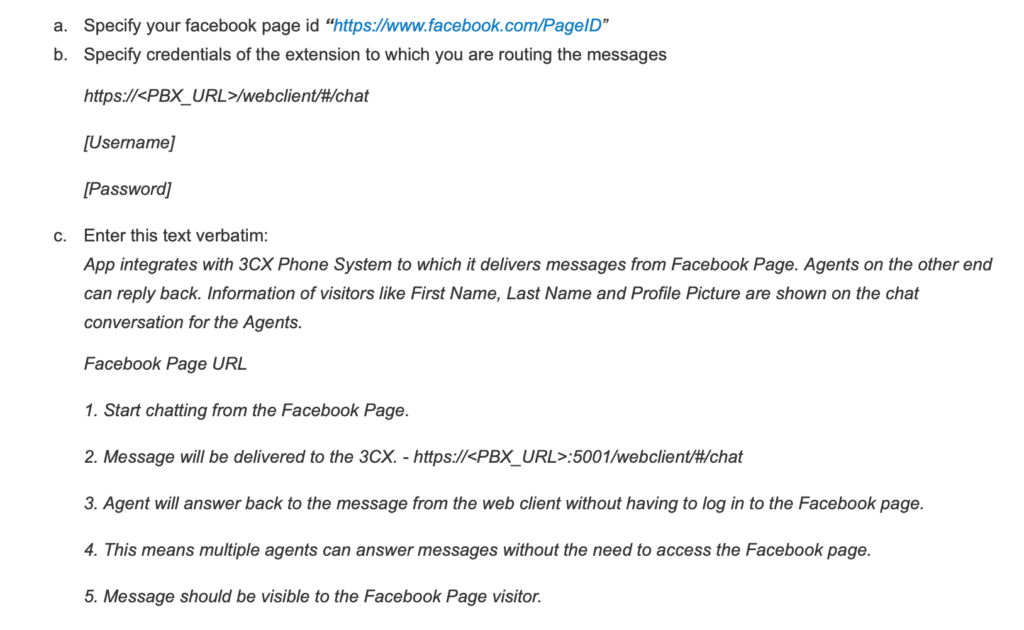
- Select Save.
- Next click on ‘How will your app use the Advanced Access pages_messaging permission?’ Use the submission details again in both text fields and use this sample screencast where asked to show your app in action.
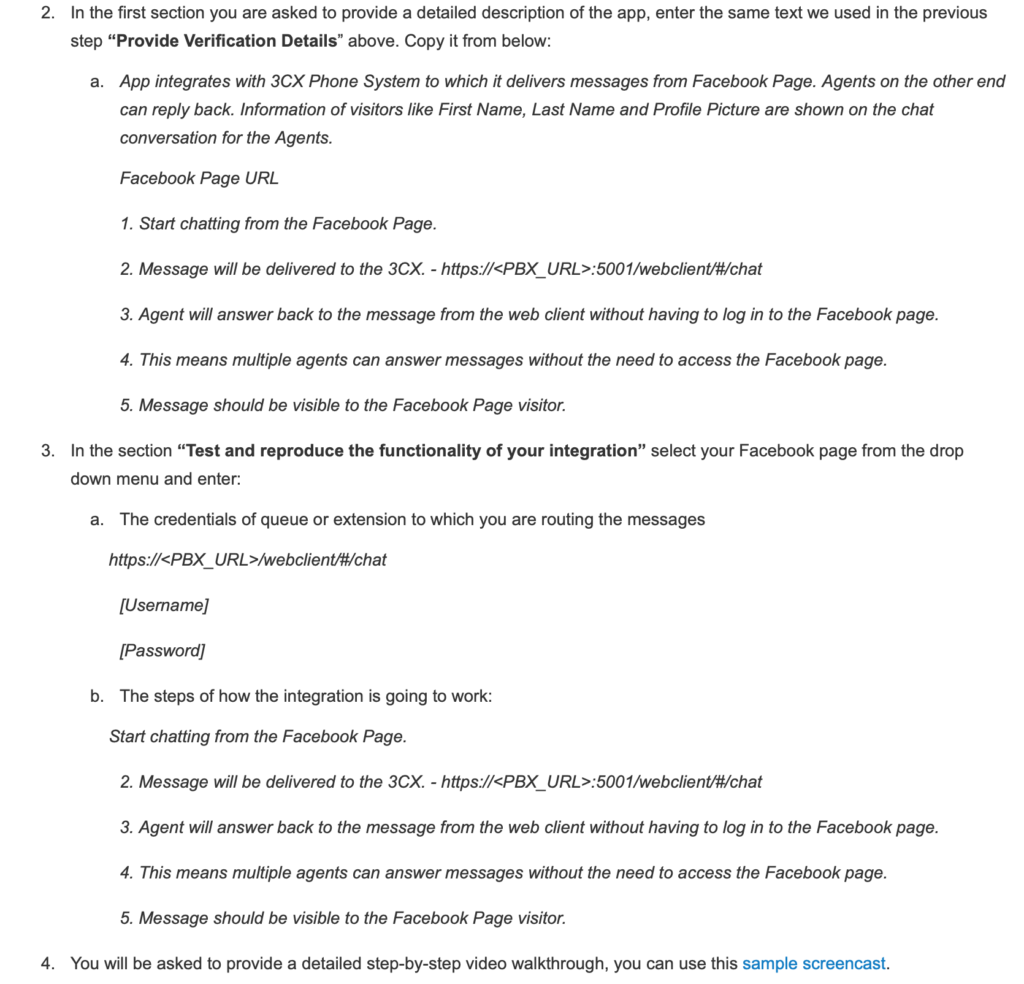
- Finally repeat the steps for ‘How will your app use the Advanced Access pages_messaging permission?’
- Before submitting for review, check over your App settings. If you are happy all the details are correct, please select ‘Submit for Review’.
- It will take approximately 5 days for approval.
Yellowgrid are 3CX Solutions Providers, supporting 3CX Partners. For those 3CX Partners affiliated with Yellowgrid we are happy to customise any of our videos with your branding.

Choose us as your 3CX Solutions Provider. If you wish to find out more, you can book a FREE 3CX consultation. Emails sales@yellowgrid.co.uk or call 03330144340
Other blogs you may be interested in:
