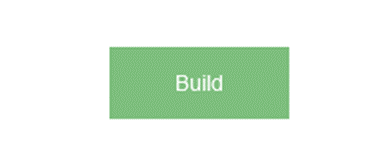Migrating an Existing 3CX Phone System to Yellowgrid Hosting
Scenario 1: 3CX Hosted to Yellowgrid Hosting
Please note, migrating from 3CX Hosted to Yellowgrid Hosting will result in downtime.
Step 1: Create a new 3CX config backup WITHOUT recordings included (recordings significantly slow down the migration process, please send a download link and our support team will upload these for you).
Step 2: Create an Installation Wizard on your Yellowgrid Portal, using your licence key and choosing an install type of ‘Restore from Backup’, then upload your 3CX config backup. Complete the rest of the wizard but do NOT build it just yet.
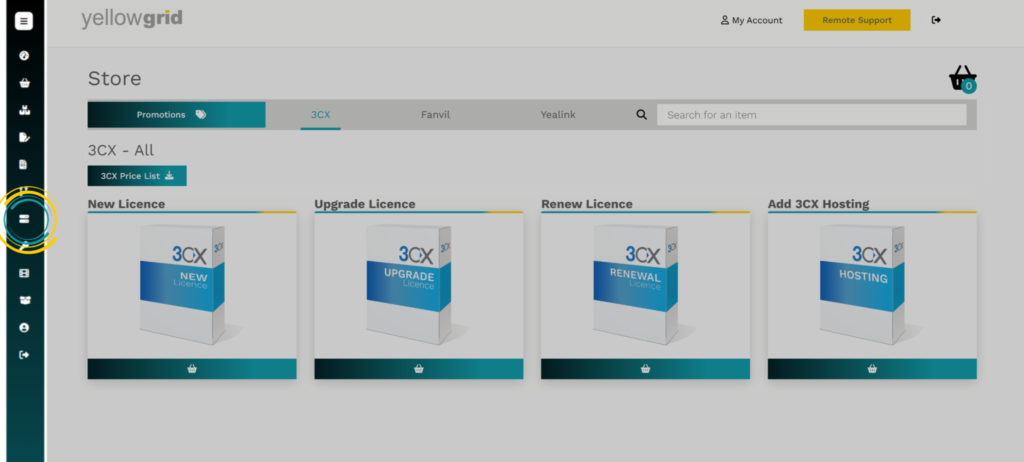
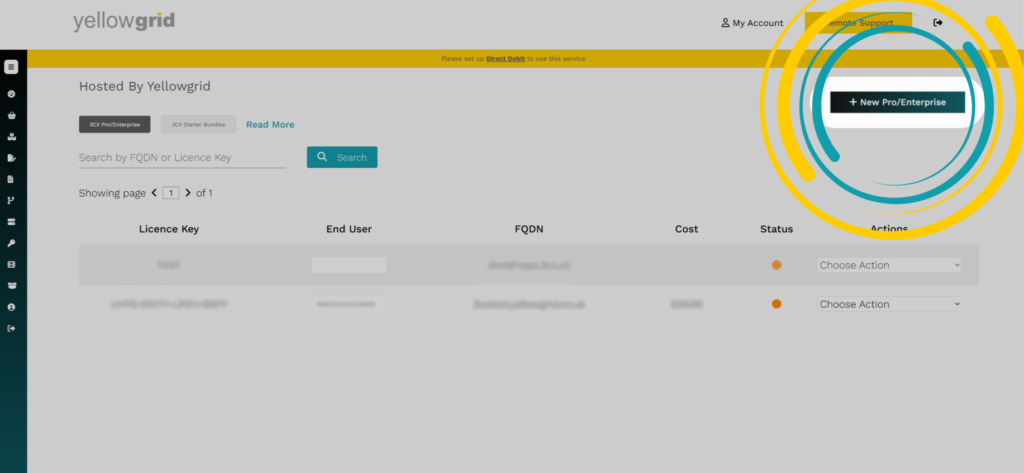
Step 3: Advise 3CX to cease the hosting on their end.
Step 4: Remove 3CX Hosting – Login to your 3CX Partner Portal, find the KEY, click Manage and select Stop from the drop down box currently set to Running.
Step 5: Click Build on the Installation Wizard.
If you need recordings uploaded separately: Email Yellowgrid support to ask them to upload the call recordings to the new phone system.
If you use IP authenticated SIP Trunks: You should receive an email confirming the completion of your Yellowgrid Hosted phone system, which includes the IP address. Please update this at your provider’s end.
Scenario 2: Other Hosting Provider (AWS, Azure, GCP etc) to Yellowgrid Hosting
Step 1: Create a new 3CX config backup WITHOUT recordings included (recordings significantly slow down the migration process, please send a download link and our support team will upload these for you).
Step 2: Create an Installation Wizard on your Yellowgrid Portal, using your licence key and choosing an install type of ‘Restore from Backup’, then upload your 3CX config backup. Complete the rest of the wizard.
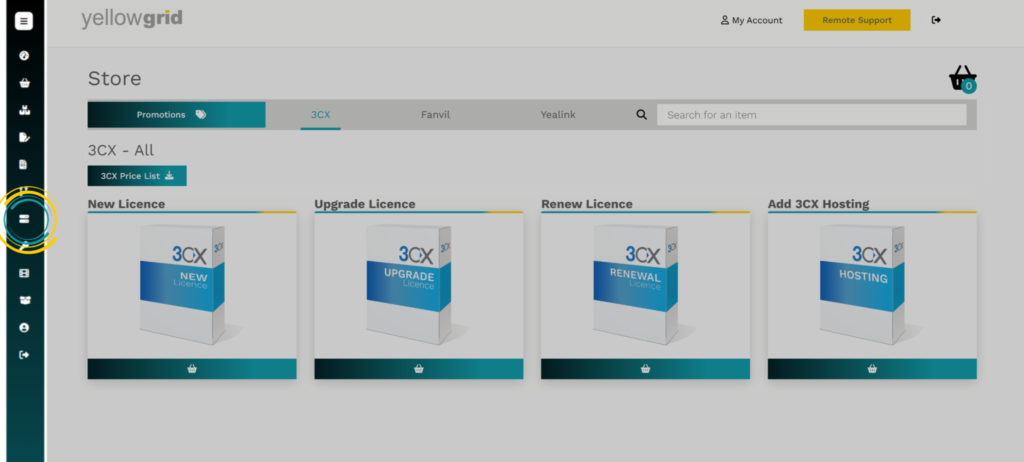
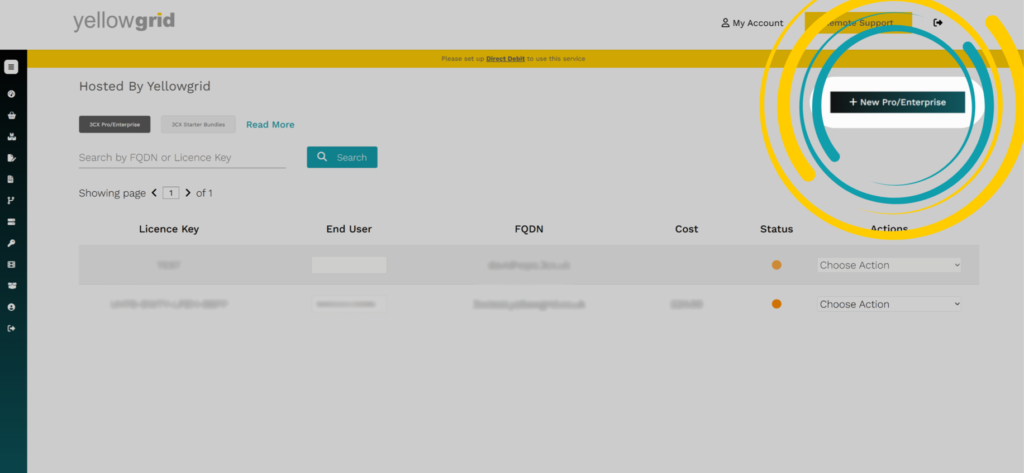
Step 3: Once you are ready to migrate, hit build on the Installation Wizard.
Step 4: DNS should update shortly after the new phone system is built and the phones should start pointing to the new phone system. Once this has happened, you can safely destroy the old phone system and it’s hosting.
If you need recordings uploaded separately: Email Yellowgrid support to ask them to upload the call recordings to the new phone system.
If you use IP authenticated SIP Trunks: You should receive an email confirming the completion of your Yellowgrid Hosted phone system, which includes the IP address. Please update this at your provider’s end.
It is important to cease the existing hosting. If this is not ceased and the server (3CX services) are restarted, then the 3CX FQDN will be updated to direct all requests back to this servers IP address.
Scenario 3: On-Premise to Yellowgrid Hosting
Please note that to migrate from an on-premise solution to a hosted solution, you will require an SBC for a secure connection between handsets on site and the phone system.
Step 1: Create a new 3CX config backup WITHOUT recordings included (recordings significantly slow down the migration process, please send a download link and our support team will upload these for you).
Step 2: Create an Installation Wizard on your Yellowgrid Portal, using your licence key and choosing an install type of ‘Restore from Backup’, then upload your 3CX config backup. Complete the rest of the wizard.
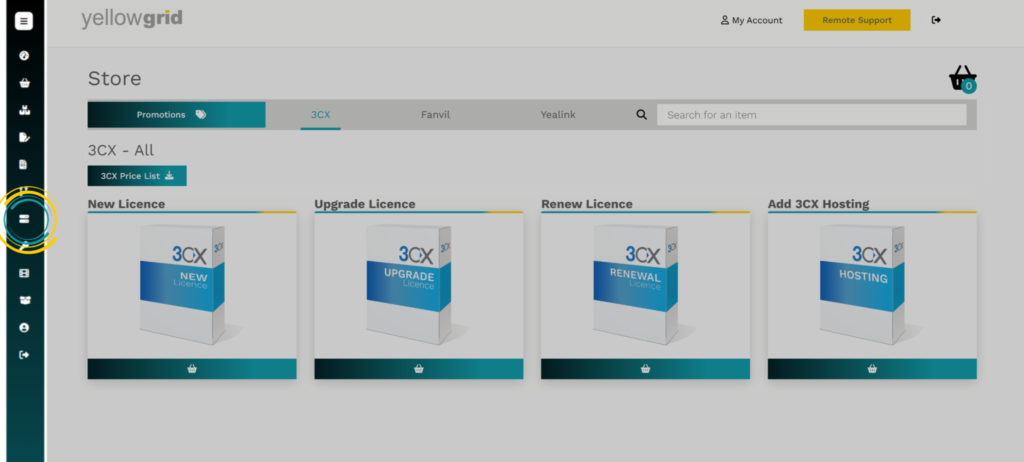
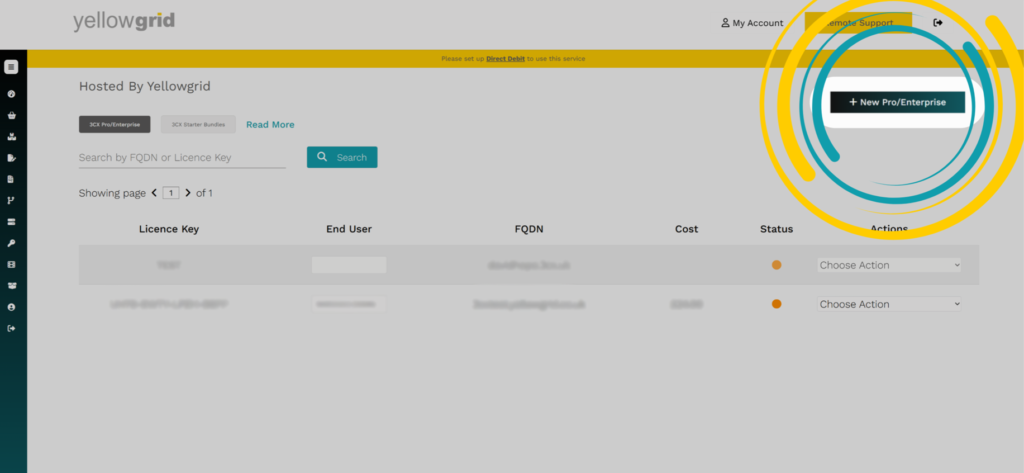
Step 3: Once you are ready to migrate, hit build on the Installation Wizard.
Step 4: DNS should update shortly after the new phone system is built and the phones should start pointing to the new phone system. Once this has happened, you can safely destroy the old phone system and it’s hosting.
If you need recordings uploaded separately: Email Yellowgrid support to ask them to upload the call recordings to the new phone system.
If you use IP authenticated SIP Trunks: You should receive an email confirming the completion of your Yellowgrid Hosted phone system, which includes the IP address. Please update this at your provider’s end.
It is important to cease the existing hosting. If this is not ceased and the server (3CX services) are restarted, then the 3CX FQDN will be updated to direct all requests back to this servers IP address.
Want a feel for our products? There are more videos available on our Yellowgrid YouTube Channel.
Reseller application – Click HERE to apply
Looking for more information? No problem, contact us on 03330144340 or sales@yellowgrid.co.uk.