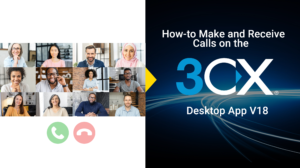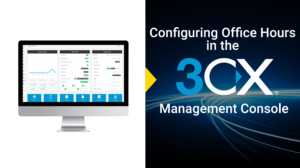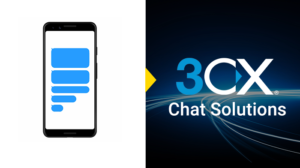Setting a Custom Status Message On The 3CX Windows Desktop App
Once logged into your 3CX Desktop App, select your profile icon in the top left corner
Use a default status e.g. ‘Available’, ‘Away’, ‘Do not disturb’, ‘Lunch’, ‘Business trip’
Alternatively, if you want to customise your message, select the edit icon next to the 3CX default status. A pop up will appear asking you to enter a custom status message.
You can also set your status temporarily for a specific duration. This is particularly helpful for scheduled back to back meetings.
3CX Partners can get this video branded as their own!
We have a wide range of videos 3CX Partners can use to help sell 3CX services. Our videos cover the key topics of 3CX Desktop App, 3CX Web Client, 3CX iOS Apps, 3CX Android App, 3CX Management Console.
Checkout other 3CX demo videos available:
Interested in finding out how to get your 3CX branded video?
Our videos are branded with your logo and company details. 3CX Partners aligned with Yellowgrid can get these videos for free via their customer portal. If you’re a 3CX Partner but not aligned yet, you can action this change through your 3CX Partner Portal.
For further information, contact sales@yellowgrid.co.uk or call 03330144340 for more information.